Troubleshooting - Technics earphones - Panasonic earphones - audio, sound, noise cancelling, noise problems
Large white noise or unfamiliar, irritating noises are heard.
If "Noise Cancelling"
is turned ON, the
Noise Cancelling circuit generates some amount of white noise
to maximize the noise cancelling effect when used in a noisy
environment. If "Noise
Cancelling" is turned ON in a quiet environment, white noise may
be heard. If the white noise is bothersome in a quiet
environment, turn off "Noise
Cancelling".
If the white noise level is different between the right and
the left earbud, use the troubleshooting below to determine
the cause.
A particlurly loud noise that sounds unlike the white noise from "Noise Cancelling" could indicate possible product failure. Please contact the relevant support channels (Technics or Panasonic) to arrange further analysis(or repair).
Use this step by step troubleshooting guide to determine why you are receiving white noise.
Have you updated the firmware of the earbuds?
- No, Please update the earbuds with the latest firmware update. Refer to Update Firmware Process.
-
Yes, Firmware is updated. If the
firmware has been updated and the issue persists, there
is a possible defect,
Contact an Authorized Panasonic Service center.
Have you updated the firmware of the earbuds?
- No, Please update the earbuds with the latest firmware update. Refer to Update Firmware Process.
-
Yes, Firmware is updated.
-
No, The problem is resolved, the
earbuds required a firmware update.
Note: Some amount of white noise is heard if the noise cancelling function is turned on. Turn off noise cancelling if you use the earbuds in a quiet space.
-
Yes, If the firmware has been
updated and the issue persists, there is a
possible defect,
Contact an Authorized Panasonic Service
center.
Turn off the noise cancelling. Is the noise still heard?
If the firmware has been updated and the issue
persists, there is a possible defect,
Contact an Authorized Panasonic Service
center.
No Sound
- If foreign materials (such as earwax) build up in the earpiece, there may be no sound or the volume may seem lower than usual. Make sure there is no earwax, foreign matter, etc., attached to the earpieces of the earphones. Remove the earpieces from the main unit (earphones) and clean them regularly. Refer to how to clean earbuds. Earwax and other foreign matter attached to the holes of the earpieces can change the acoustic characteristics, such as making the sound smaller, and be the cause of malfunctions.
- If there is no sound coming from the earphones, the Bluetooth® connection may be unstable or earphones are not connected to the Bluetooth® device. Place the earphones in the charging case and wear them after 20 seconds.
- The battery on the other earphone many be low or almost dead. Try recharging the earphone.
- Check if the music is playing on the Bluetooth® device.
- Increase earphone volume by tapping the touch sensor.
- Increase the volume on the Bluetooth ® device.
- The volume of Bluetooth® devices such as smartphones and the volume of the earphones may be controlled separately. Increase the volume of both the earphones and Bluetooth® device.
- For iPhone user select settings under Sound & Haptics select “Headphone safety” - please enable "Reduce Loud Sounds".
- Confirm that the earbuds are fully charged
- Confirm that earbuds are properly seated into your ears.
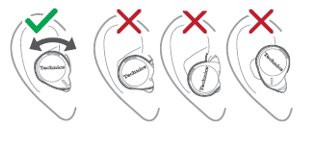
- If the issue persists Initialize the earphones and perform the pairing again.
Using “Technics Audio Connect” app - This will delete all pairing information in the earphones.
- Take both earphones (L and R) out from the charging cradle and wear it.
- Open app and select settings.
- Select “Headphone information”
- >Select “Restore headphones to the factory settings”
- Select “Reset”.
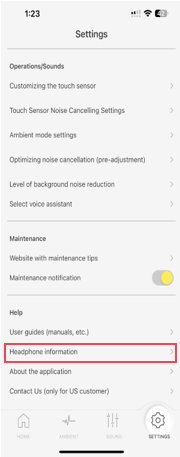
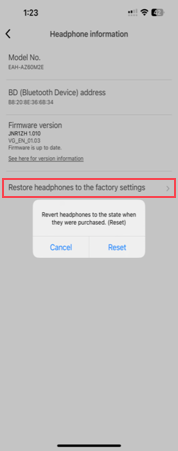
No Sound from one earphone.
- Make sure that the earphones and the Bluetooth® device are connected correctly.
- Check if music is playing on the Bluetooth® device.
- Make sure that the earphones are turned on and the volume is not set too low.
- Pair and connect the Bluetooth® device and the earphones again. Refer to "Connecting to a Bluetooth".
- Check if the Bluetooth® compatible device supports
“A2DP” profile. Refer to the operating manual for the
Bluetooth® compatible device.
If the Bluetooth® compatible device supports the "A2DP" and "AVRCP" Bluetooth® profiles, music can be played back with remote control operations on the unit.
A2DP (Advanced Audio Distribution Profile) : Transmits audio to the unit.
AVRCP (Audio/Video Remote Control Profile) : Allows remote control of the device using the unit.
Noise Cancelling does not work effectively for over 600Hz.
Active Noise Cancelling is effective for a low frequency range. For a mid/high frequency range, the Active Noise Cancelling function's effectiveness is less than the low frequency range but mid/high frequency noise can be cancelled by passive noise cancelling effect(sealing effect by fitting earbuds).
Noise cancelling performance is tuned and adjusted within the industry standard
Noise Cancelling does not work or is not strong enough
This answer is for the following models EAH-AZ40, EAH-AZ60, EAH-AZ60M2, EAH-AZ80, EAH-AZ70W, RZ-S500W
- Fit the earbuds correctly and snug into your ear in order to get
adequate noise cancelling effect and acoustics. Select and
fit the special earpieces that suit the sizes of your ears,
left and right.
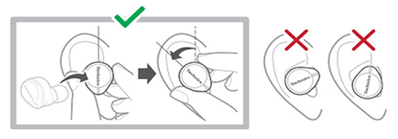
Image varies by model (Model Shown EAH-AZ80), refer to Operating Instructions for how to fit earbuds correctly for your model. - Change control of external sounds and select "Noise cancelling" by Touch and holding the Touch sensor "R" for about 2 seconds, you can switch between noise cancelling, ambient sound and off. Selected mode is announced.
- For Technics model EAH-AZ40, EAH-AZ60, EAH-AZ60M2, EAH-AZ70, EAH-AZ80 you can optimize the Noise Cancelling function by operating the "Optimizing noise cancellation" in the Technics Audio Connect app. Tap the "Optimizing noise cancellation" menu at "Settings" in the Technics Audio Connect app and adjust it.
- Adjust a position with the least noise. If you do not nnotice any change, move to a noisier location or rplace earpieces to a size that fits better.
- Noise cancelling does not work during a phone call.
Note:
Noise cancelling is mainly effective during flights, train rides, etc. (low frequency noise). Noise cancelling does not completely remove the surrounding noises.
Left Earphone has faint noise with Noise cancelling on.
Noise will be heard when there is complete silence (audio is not playing). When you are listening to the music you will not be able to hear this noise.
If you experience noise, Update the firmware.
Noise Cancelling is weak or does not work
- Confirm that the Noise Cancelling function is ON Touch and hold the right earphone sensor unit you hear the voice guidance. If it does not say “Noise Canceling”, release the touch sensor and touch and hold again until the voice guidance says, “Noise Canceling”.
- Optimize the noise cancelling to your desired level using the app. Open the “Technics Audio Connect” app. Tap “Settings” Under Operations/sound select “Optimizing noise cancellation (pre-adjustment)” Adjust to the point where the Noise Cancellation is most effective to you.
- You can also adjust the noise canceling using the “Ambient sound control”. From the app home page select “Ambient” at the bottom. Select “Noise Canceling” and adjust from Min (1) to Max (100). The closer to Max (100), the more noise is removed.
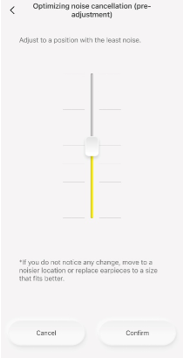
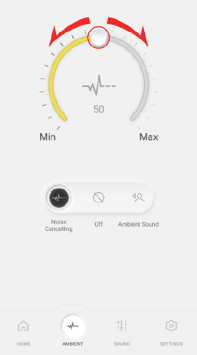
- Make sure that the earphones are seated properly into your ears. If they are not worn properly, the noise cancelling may be significantly affected. Select the right size earpiece that creates a tight seal/fit in your ear canal for best noise cancellation.
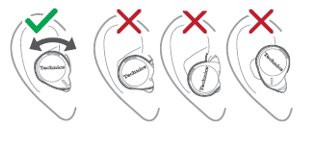
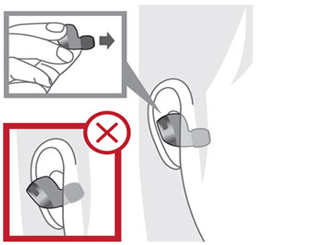
Sound from the device is cut off.
- Sound may be disrupted if signals are blocked. Do not fully cover the earphones with the palm of your hand, etc.
- The device may be out of the 10 m (33 ft) communication range. Move the device closer to the earphones.
- Remove any obstacle between the earphones and the device.
- Switch off any wireless LAN device when not in use.
- Intermittent audio, or no audio may occur when using the earphones in an environment with a congested Wi-Fi signal, close to other wireless audio devices using Wi-Fi, microwaves, phones.
Too much noise.
- Sound may be disrupted if signals are blocked. Do not fully cover the earphones with the palm of your hand, etc.
- The device may be out of the 10 m (33 ft) communication range. Move the device closer to the earphones.
- Remove any obstacle between the earphones and the device.
- Switch off any wireless LAN device when not in use.
- Intermittent audio, or no audio may occur when using the earphones in an environment with a congested Wi-Fi signal, close to other wireless audio devices using Wi-Fi, microwaves, phones.
Sound quality is not good
- For Optimal sound, we recommend that you try each of the different earpieces that are provided with the unit to have secure fit in your ear. Make sure when you insert the earphone into your ear the Technics logo is oriented vertically and the microphone pointing down towards your mouth, insert the earphones into your ears. Adjust as shown in the pictures so that the earpieces fit well into your ear canals.
- Sound may be disrupted if signals are blocked. Do not fully cover the earphones with the palm of your hand, etc.
- If they feel like they are coming loose or hurt your ears, try to use properly sized earpieces that fit firmly into your ears. Provided earpiece sizes are shown below.
- The device may be out of the 10 m (33 ft) communication range. Move the device closer to the earphones.
- Remove any obstacle between the earbuds and the Bluetooth® device.
- Intermittent audio, or no audio may occur when using the earphones in an environment with a congested Wi-Fi signal, close to other wireless audio devices using Wi-Fi, microwaves, phones.
Technics Earphones compatible with Technics Audio Connect App
- You can also customize sound setting using the [Technics Audio Connect] app that has 6 Preset mode and an EQ setting. From the app home page select “Direct” (set as default)
- Optimize the noise cancelling to your desired level using the app. Open the “Technics Audio Connect” app: Tap “Settings” >> Under Operations/sound select “Optimizing noise cancellation (pre-adjustment)” >> Adjust to the point where the Noise Cancellation is most effective to you.
- You can also adjust the noise canceling using the “Ambient sound control”. From the app home page select “Ambient” at the bottom. Select “Noise Canceling” and adjust from Min (1) to Max (100). The closer to Max (100), the more noise is removed.
- Switch off any wireless LAN device when not in use.
- Update the app of your earphones
For Android:- Open the Google Play Store app.
- Tap your profile icon at the top right corner of the screen.
- Tap Manage apps and device > Updates available.
- Scroll down and tap Update next to the app of your earphones.
Note: Refer to the user manual for information on the exact name of the app, as it may vary by brand or model.
For iOS:
- Press and hold the App Store icon.
- Tap Updates.
- Scroll down to see any pending updates and release notes.
- Tap Update next to the app of your xxx and tap Done after updating.
Note: Refer to the user manual for information on the exact name of the app, as it may vary by brand or model.
Using the Noise Cancelling or the Ambient Sound function, the sound quality changes a lot
You may feel that the sound quality has changed when you change between sound modes. With Noise Cancelling on, the lower frequency range is lowered to reduce external noise. The earbuds try to adjust sound quality to the best possible sound quality while performing the noise cancelling function.
When using JustMyVoice™ my voice is hard to hear.
- The MIC in the earphones detects your voice and
once your voice is detected it reduces the surrounding
noise for a clear call. Confirm that earbuds are properly inserted into your ears and are fitting properly.

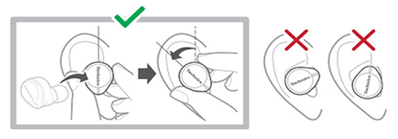
For Model EAH-AZ80 the mic should be face down and "Technics" logo as well diagonally. For EAH-AZ60M2 the "Technics" logo should be horizontal as per the image above.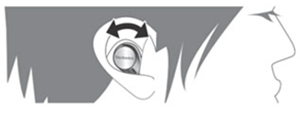
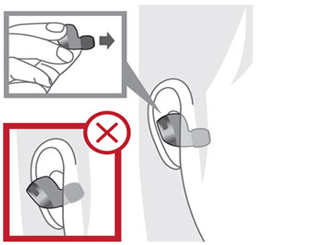
Image shown is for model EAH-AZ40, EAH-AZ60, EAH-AZ60M2
Please choose and set best earpiece for you from one of the 7 types.
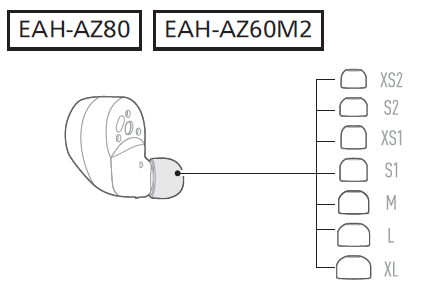
Image varies by model (model shown EAH-AZ80 and EAH-AZ60M2) refer to your Operating Instrctions for ear piece sizing for your model. - For model EAH-A800, RP-HD610, confirm that the ambient sound enhancer is turned off.
When using LDAC Audio there is interference, static, skipping etc..
This answer applies only to the following models; EAH-AZ80, EAH-AZ60M2, EAH-AZ60, EAH-AZ40, EAH-AZ70W.
There may be interference from other 2.4 GHZ radio frequency products (ex. Microwave). Troubleshoot with the following steps.
Step 1
- Move to a place where is no interference. If still there is interference try step 2
Step 2
Change the bit rate setting of the playback device to auto adjustment mode. How to change the setting depends on each device.
In case the device is DAP
- Switch the sound quality setting from “Priority on sound quality” to “Priority on stable connection”. In case the device is Android smartphone.
In case the device is Android smartphone.
- Go to the setting of developer option to change the LDAC codec sound quality by reducing the bit rate. Refer to the operating instructions of the device. Some devices may not be able to change the setting.
Step 3
Disable the LDAC function as follows.
- Open the Technics Audio Connect App.
- Switch the "LDAC for headphones" setting to "Off" or "Prioritize connectivity" to "Off".
Note: If the settings of the earphones did not change even though the "Prioritize connectivity" was changed to OFF,switch the Bluetooth settings of your device OFF and ON.
When using the Noise Cancelling or the Ambient Sound function, effectiveness to one earbud is stronger than the other earbud.
Effectiveness to each earbud is carefully adjusted during production. If you still feel strange, please contact customer service for further analysis.
White noise heard (faint hissing noise), even when Noise Cancelling is turned on.
This answer is for the following models EAH-AZ60, EAH-AZ60M2, EAH-AZ80, EAH-AZ70W, RZ-S500W
The Noise Cancelling circuit generates some amount of white noise to maximize the Noise Cancelling effect. This is normal.
Wind can be heard, even though noise cancelling is ON
Noise cancelling is effective when there is constant surrounding noise but not effective enough to random noise (ex. wind). Our earbud is designed to minimize wind noise, but in some cases it depends on the actual environment or wind type. It may not be possible to completely filter-out wind noise.













